Install Wordpress on Ubuntu using WordOps
In this post we’ll covering the steps on how to install Wordpress on Ubuntu using WordOps.
Earlier we covered couple of topics in which we ran the steps how to install Wordpress on Ubuntu, using the Google Cloud platform. We covered two scenarios - one running the Apache server on Ubuntu and the other running the Nginx server on Ubuntu(You can check out those posts here - Apache version, Nginx version). Of course you can do this procedure on other distros, such as Debian or Centos for an example. In those posts, the procedures were done manually - meaning that the entire setup was done in terminal, one command at a time and it required to install and configure - web servers, php, mysql server, database and wordpress in the end.
So, how about to automate the process? That can be done. There are install scripts and softwares which can help you to install Wordpress on Ubuntu automatically and other distros as well. By this, I don’t mean that they will install only Wordpress, they will install other requirements as well automatically - web servers, database servers, php and etc. That’s what we’re going to cover here in this post. We’ll install Wordpress on Ubuntu using WordOps.
Overview
What is WordOps? Wordops is an automated installer which is based on EasyEngine. It will install the website for you automatically. It comes with many other features and it’s packed with various tools that can improve the site’s performanse and security. At the moment, it supports - Ubuntu, Debian and Raspbian distros.
Tools it comes with are:
- Nginx web server
- MariaDB
- PHP(up to version 7.3)
- Composer
- MySQLTuner
- phpMyAdmin
- Adminer
- OpcacheGUI
- Netdata
- WP-CLI
- Anemometer
- WordOps dashboard
- eXtplorer
- Fail2ban
Installation options with additional tools
Alongside the tools it has, WordOps offers multiple options for site creation which also comes with additional tools. Besides the option to install Wordpress, it also comes with options to install HTML site, PHP site or PHP with MySQL database. Additional tools you can choose to install are:
- Let’s encrypt SSL encryption
- And multiple pre-configured caching options - Redis cache with plugin, WP-Super cache with plugin and core Nginx cache
All these installation options and commands you can check out on this link.
Installing Wordpress on Ubuntu server
I’ve already setup and configured an Ubuntu cloud server on Google cloud just for this purpose(will be deleted afterwards). You can do the same or what suits best for you. Of course, you can do on a VM and on your local machine as well to test it.
The process is quite straightforward. Run this command to install the WordOps script with tools. Installation will prompt you to enter your name and email.
wget -qO wo wops.cc && sudo bash wo
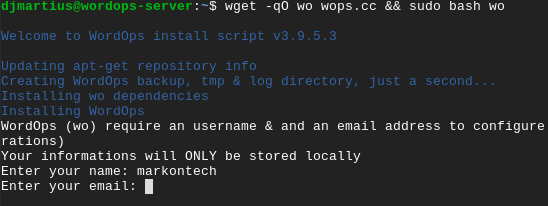
Next, run the command to create your wordpress website. Also, on this command you can add argument to select a caching option for your site.
wo site create wordopssite.com --wp
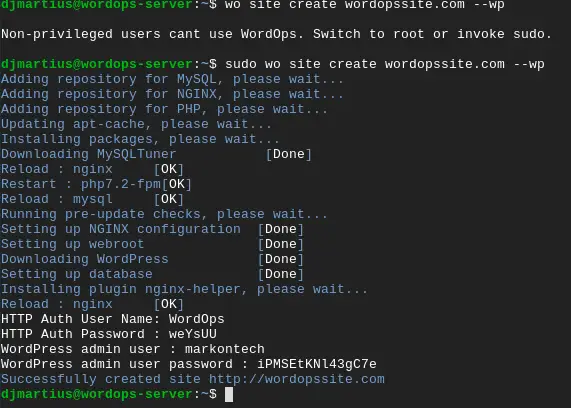
When entering the command, type in the domain name after the “create” argument. When you run the command, the installation will take couple of minutes to complete. Once the installation is complete, it will provide you with the username and password to access the dashboard. And that’s it.
Performance
Performance-wise, WordOps tool optimizes the site quite well. For a test, I created a site with 5 pages, 10 posts with images and 12 active plugins, enabled caching - no CDN, applied a theme. I tested the site performance on a Ubuntu server hosted on Google Cloud and I got these results on GT Metrix(ran 3 tests from USA, Europe and Canada, all with Chrome and Firefox browsers):
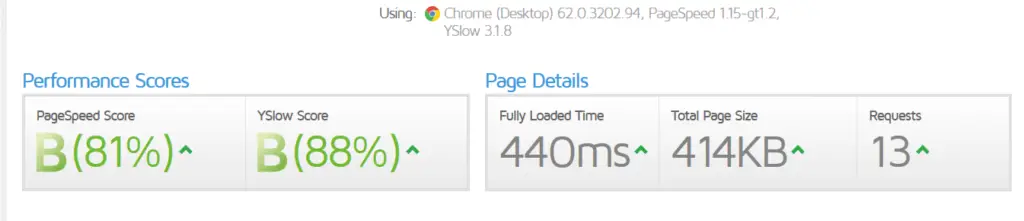
With caching disabled
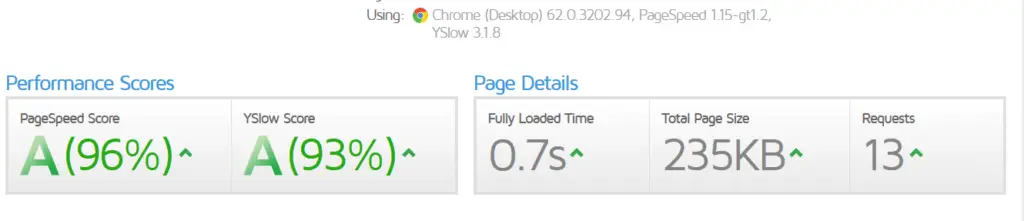
With caching enabled
On average, I got a score between 93-96%, grade A, and that is quite good. Of course, this is a very small site to run tests, and these kind of results are to be expected, but the interesting factor is - I haven’t done any tuning or additional configuration. I just enabled caching and got these results straight “out of a box”.
Summary
By the end of the post, we finished the procedure on how to install Wordpress on Ubuntu using WordOps.
Let’s summarize our WordOps Wordpress installation. My initial thoughts, aside being well optimized for performance and to handle traffic… I like that it’s feature packed and has a lot of tools to run website maintenance. Another good thing I noticed, security is done quite well - on the files, server configuration and on the website as well. One good example is that, it automatically configures security headers after the website is installed.
I also like that it can install SSL certificate and that there are multiple caching options. In case of blog sites, at the beginning they will perform well. Also, what would I suggest here is to add a CDN, which will additionally add to the sites performance. Not to mention it’s an additional security layer.
I thank you for your time. I hope this information was interesting to read.