How to setup a Wifi hotspot in Linux Mint/Ubuntu
Overview
Ever wondered how to setup a Wifi hotspot in Linux Mint/Ubuntu? In this post we will cover the process how to setup and configure a wireless(or wifi) hotspot in Linux Mint and in Ubuntu as well. Yes, this is possible in some GNU/Linux distributions like in Mint and Ubuntu and that’s why we’ll cover those first(in the future, we’ll check other distros and update this post if other Linux distros have the feature as well). You one thing to keep in mind, there’s a possibility that it won’t work on all devices(so hardware is a key factor as well).
Some wifi cards do not support hotspot mode, so make sure to check on that as well.
Setup a Wifi hotspot in Linux Mint
In order to start setting up, you need to access the network connections menu in Linux Mint. You can do that by two ways, which are really simple. The first way is to just search for “Network connections” in the start menu and in search results you’ll get an Network connections icon.
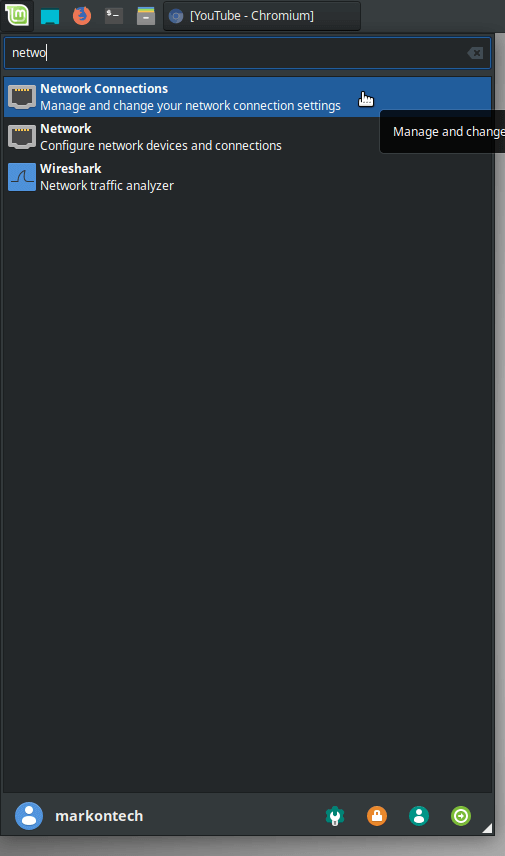
Other way is to access the network connections menu is by, clicking right click on the network icon, which is located on the taskbar, right besides the update notification icon. Right click on the icon and select the option - edit the network connections, and you’ll access the Network connections menu.
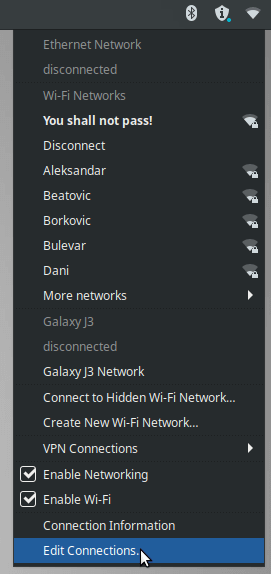
Creating Wifi hostpot
In the network connections menu, on bottom left, there’s a plus sign. Click on the plus sign in order to create a new connection. A prompt window will open, where it asks what kind of network connection we need to setup. In the selection drop box, we need to select WiFi and click on create button. Next, a window will open in which we need to enter our parameters.
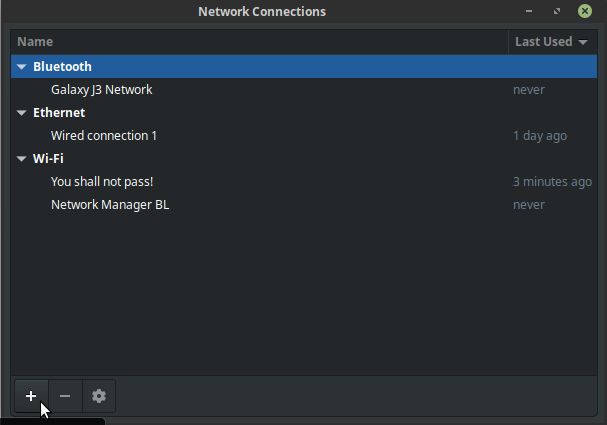
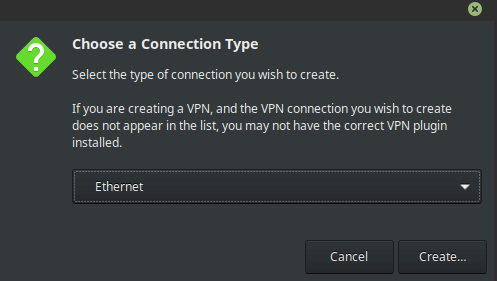
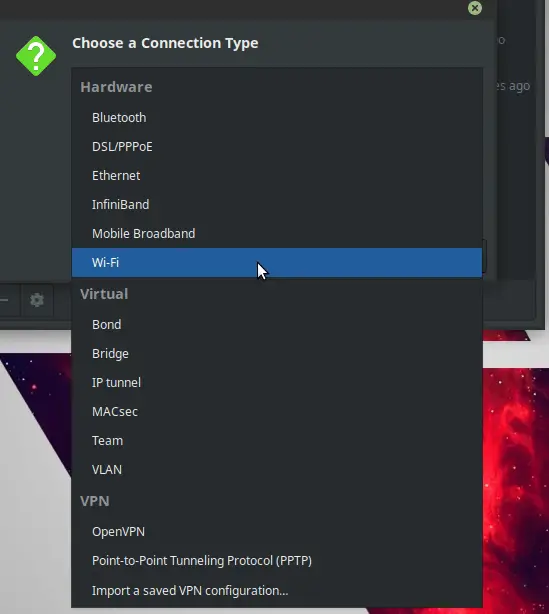
First field is the connection name - You set the name you like for your new connection.
Next is SSID - This is the name of our WiFi hotspot. You need to set the name so you can recognize your hotspot and to connect on it.
Mode: under the Mode we need to select the option - hotspot. As it implies, it will set our WiFi to work as a hotspot.
Band: For a start, you can leave it as automatic, but this is essentially to will the WiFi emit 2.4 GHz or 5 GHz frequencies.
You can leave channel by default.
Device - Here we need to select our WiFi card from our laptop. Click on the dropdown and it will offer you a device named Wlo1 or Wlan1. Those names represent the WiFI card on your laptop.
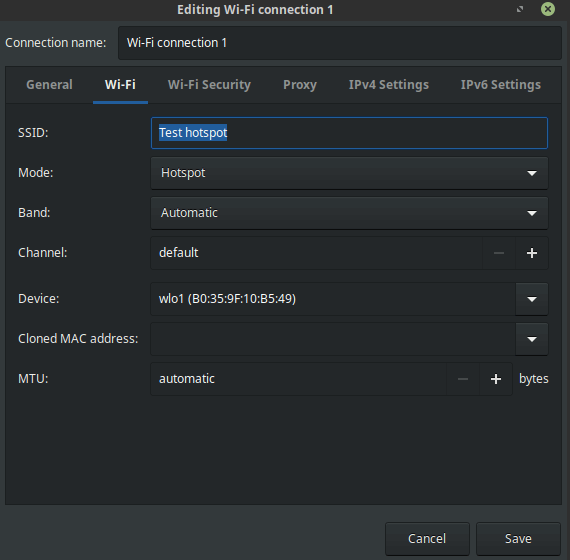
After that, we need to setup the security - that’s the next tab. By security, we will just set a password for our wifi hotspot. First field, security - click on the dropdown and select the option - WPA & WPA 2 personal. This is the encryption type we just selected and WPA & WPA2 is the strongest. Next field, password - in there you just type in your password for the wifi hotspot. And that’s all that is needed. After you enter all the parameters, click on the save button and you can use it and connect your other wifi devices.
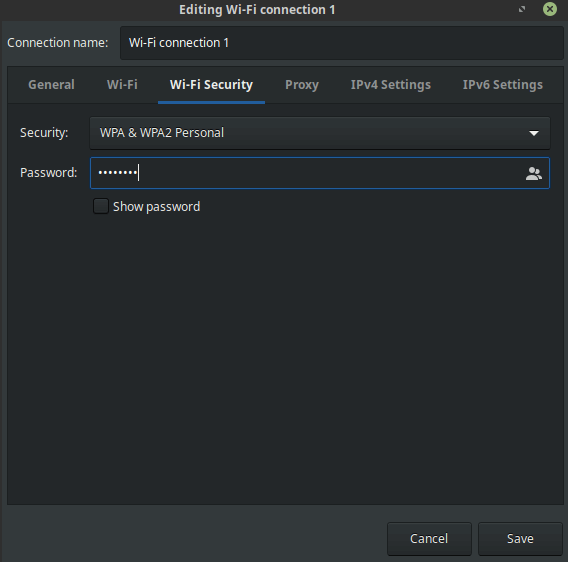
Setup a Wifi hotspot in Ubuntu
The process to setup wifi hotspot in Ubuntu is actually quite the same as is in Linux Mint. Linux mint is based of Ubuntu and they both are almost the same. They both have the same system tools. So that means, that in order to create wifi hotspot in Ubuntu, you just need to do the same process like for the Linux Mint. Just find and open the Network connections menu, it will look the same and have the same options and same parameters. Create a new wifi connection, set the mode for the hotspot, enter your SSID(wifi hotspot name), assign the wifi device on the connection, set the password and save your new connection.
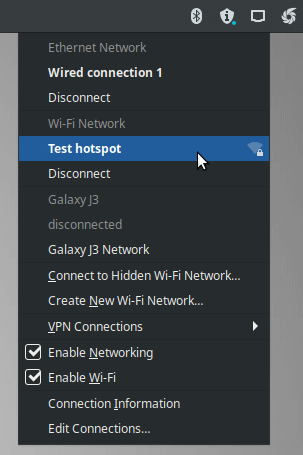
Summary
To sumarize the article - we reviewed the steps how to setup a wifi hotstop in Linux Mint and Ubuntu.
Thank you very much for your time…