Run Linux on Android phone
Ever thought that you can run Linux on android phone? Actually you can. And the best part is, it’s not that difficult. But there are couple of requirements you need to secure first in order to
achieve this.
PLEASE NOTE, REALLY IMPORTANT - in order for this process to work, you phone must be rooted. If your phone is not rooted and you want to root it, it can void warranty on your phone. Be careful with this and do it on your own risk.
Requirements
Requirements for this process:
1. Phone with root access
2. App - Linux Deploy(free from the play store)
3. App - SuperSu
4. App - BusyBox or Termux(to run console commands, free from the play store)
5. VNC Viewer
Bellow you have a video tutorial as well:
https://www.youtube.com/watch?v=er9mB3NGvqY
Run Linux on Android phone
Installing Linux
Like mentioned before, for this procedure, your phone needs to have root access. When your root your phone, obtain and install supersu app so that you can give root permission to other apps. After you rooted your phone, install Linux deploy, VNC Viewer andBusybox. They are all free from the play store. When you installed them all, start the Linux deploy app.
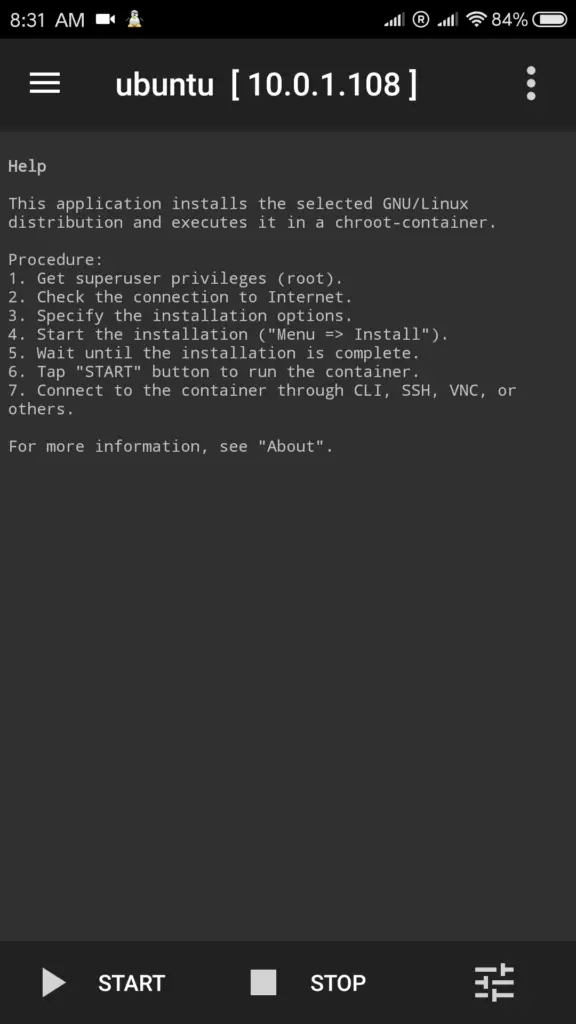
Click on the bottom right corner to open the configuration menu.
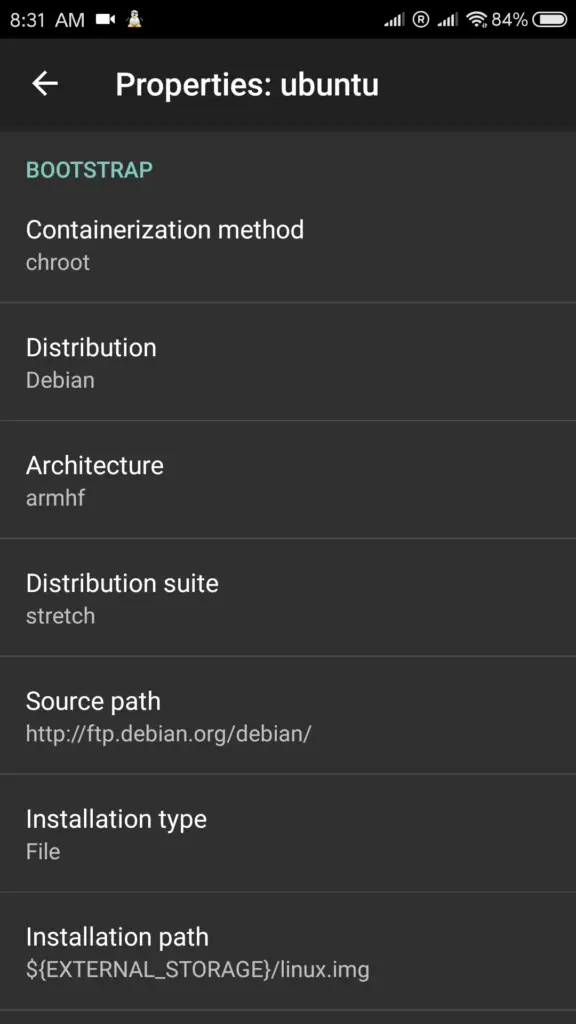
Here in the configuration menu you need to setup the Linux distribution you want to install.
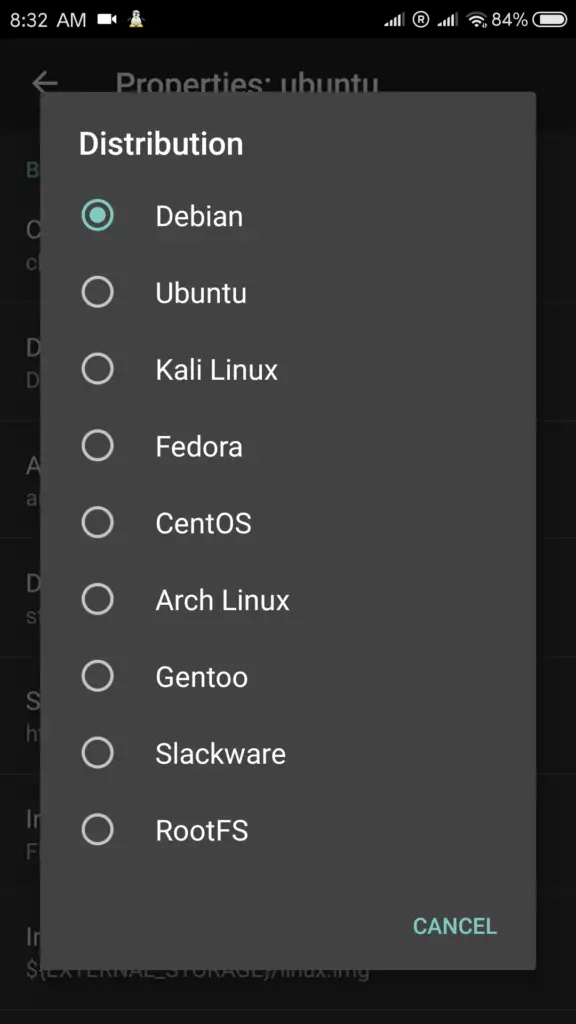
Choose linux distro and version, desktop environment, set the password for the user account and enable GUI.
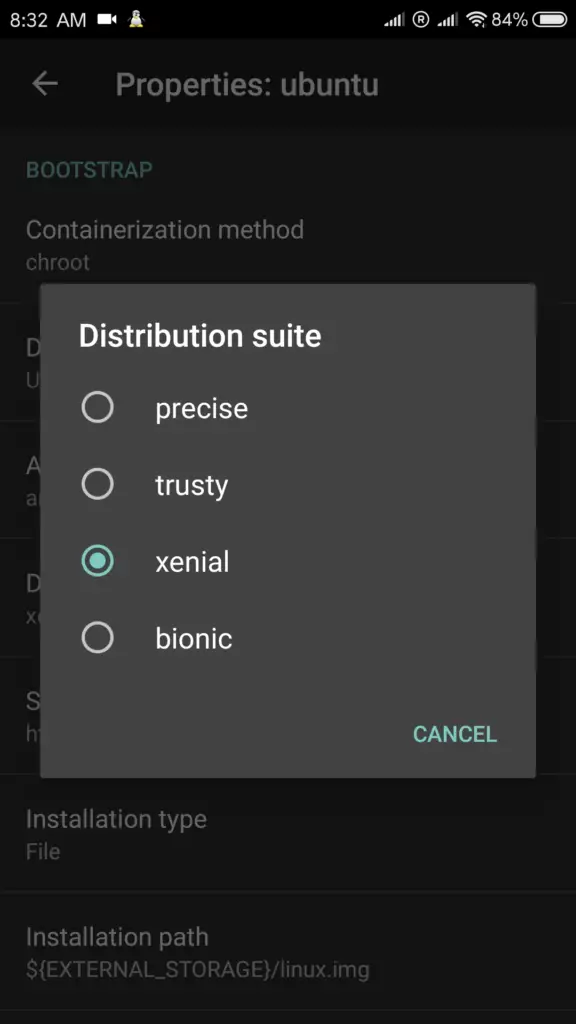
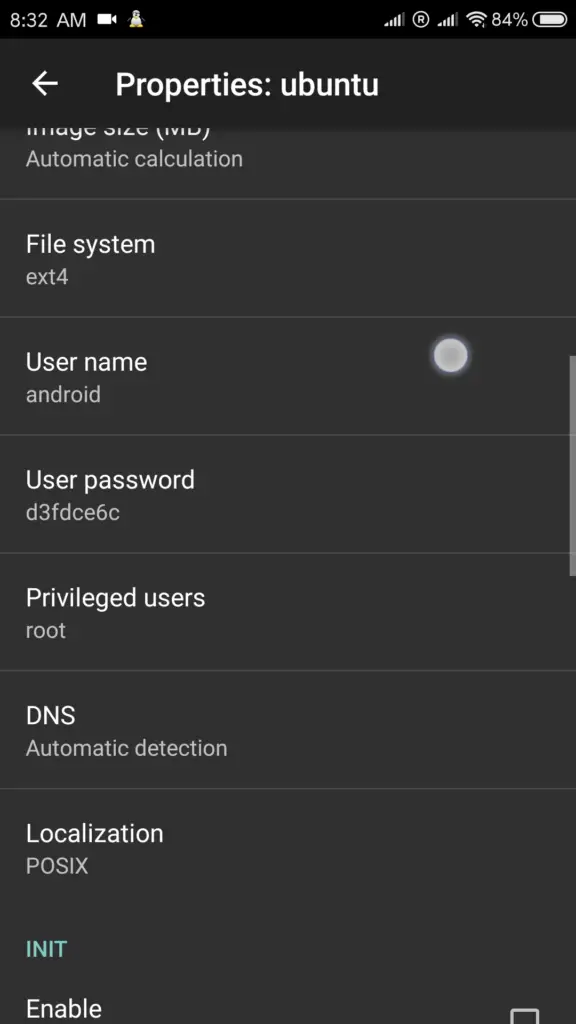
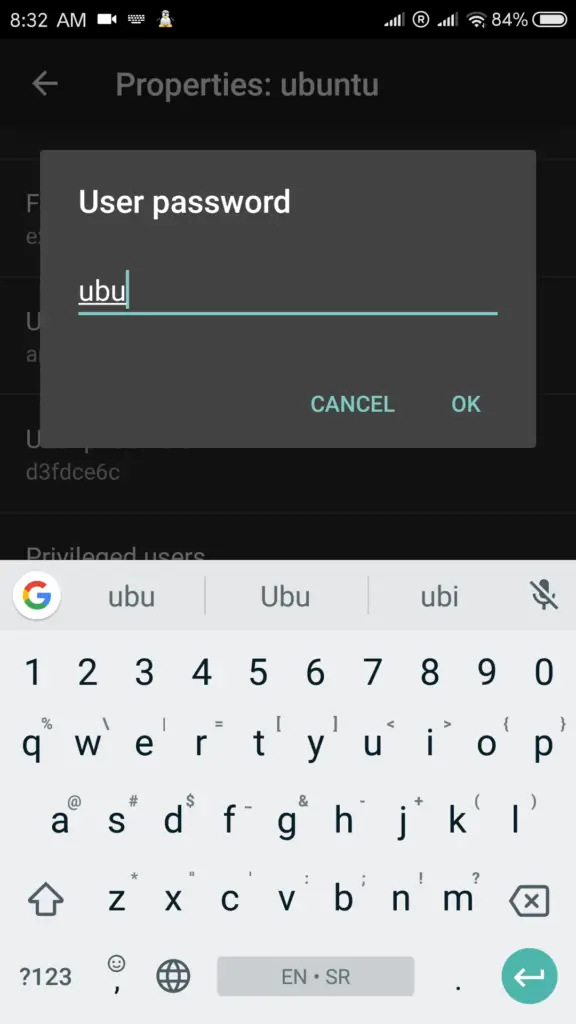
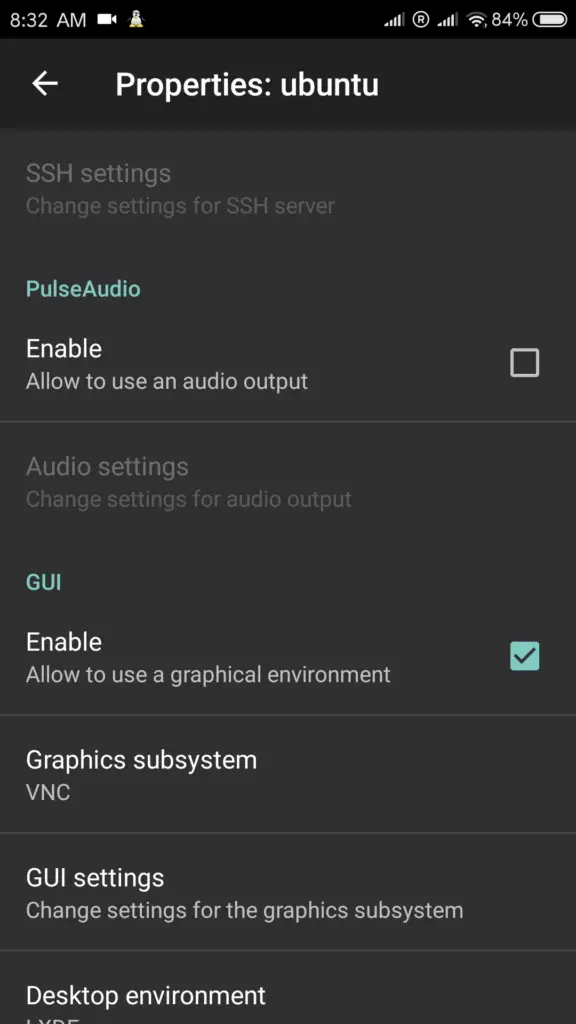
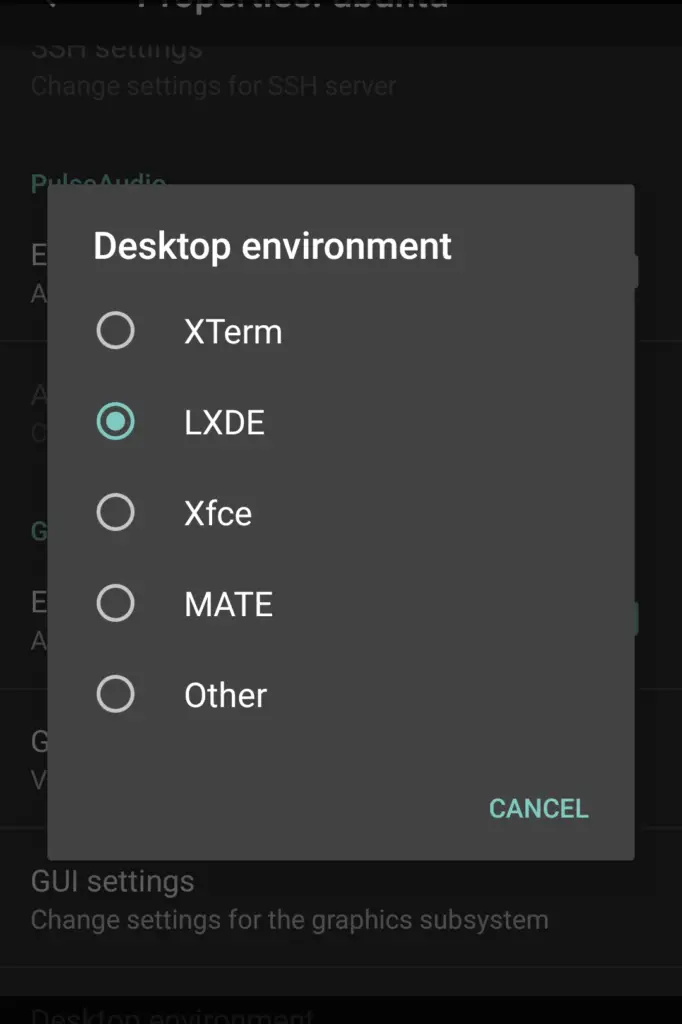
Our setup for this example is Ubuntu distribution 16.04 Xenial with LXDE desktop environment.
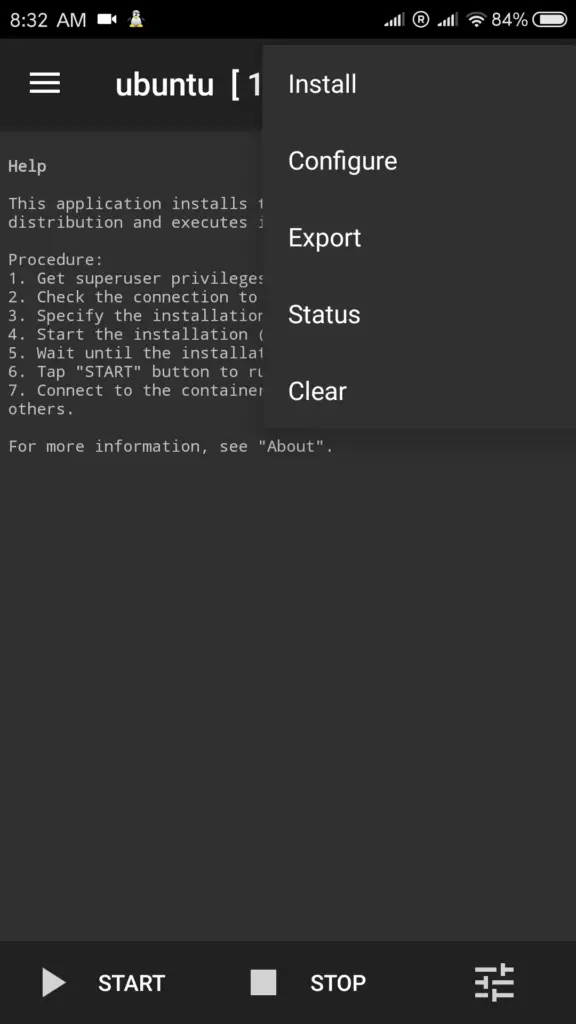
When you finish setting up the linux distro, next step is to start the installation. Go to the top right corner and run the installation.
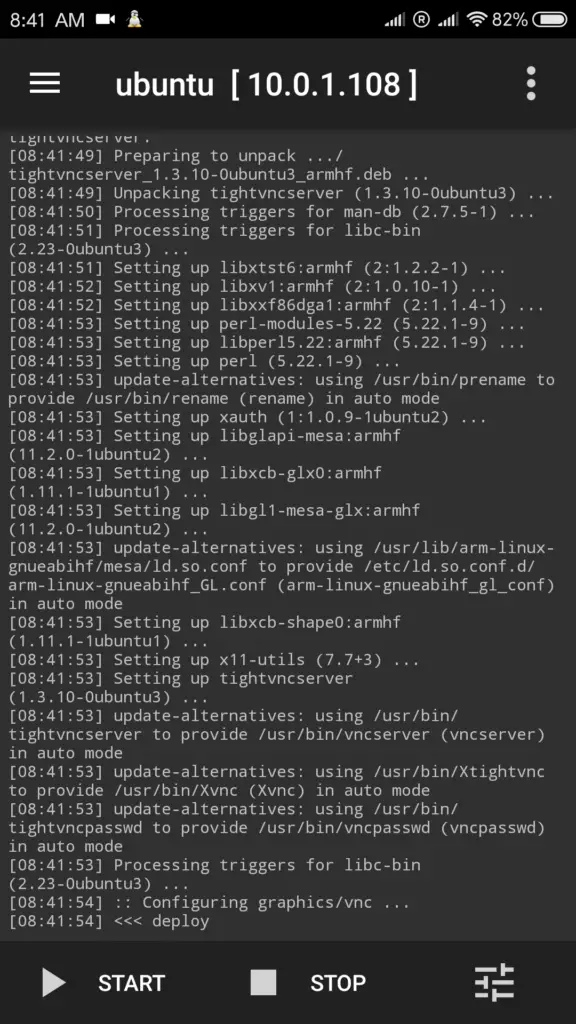
Installation will take a while to finish. You will it’s finished once you see the deploy output on the bottom of the app, that means the installation is finished.
Starting Linux distro
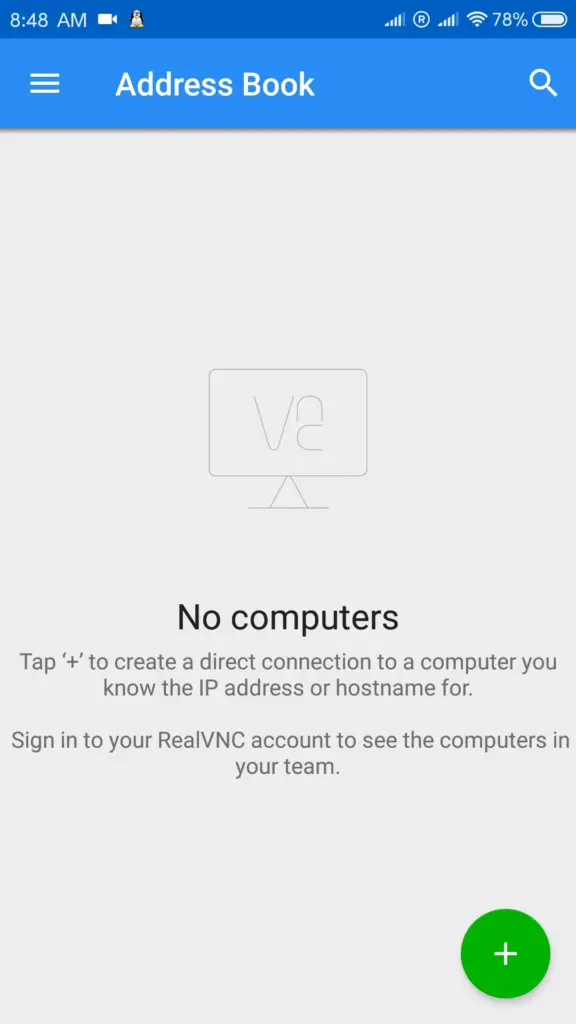
Next, start the VNC Viewer. Click on the plus button on the bottom right corner and add a new connection,
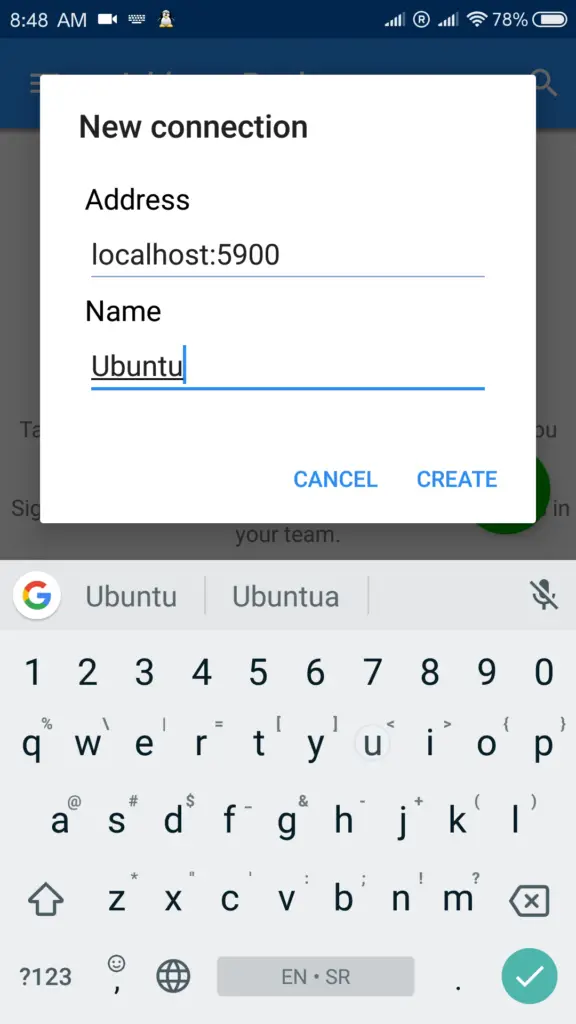
For the address enter localhost:5900. For the name, enter what you want.
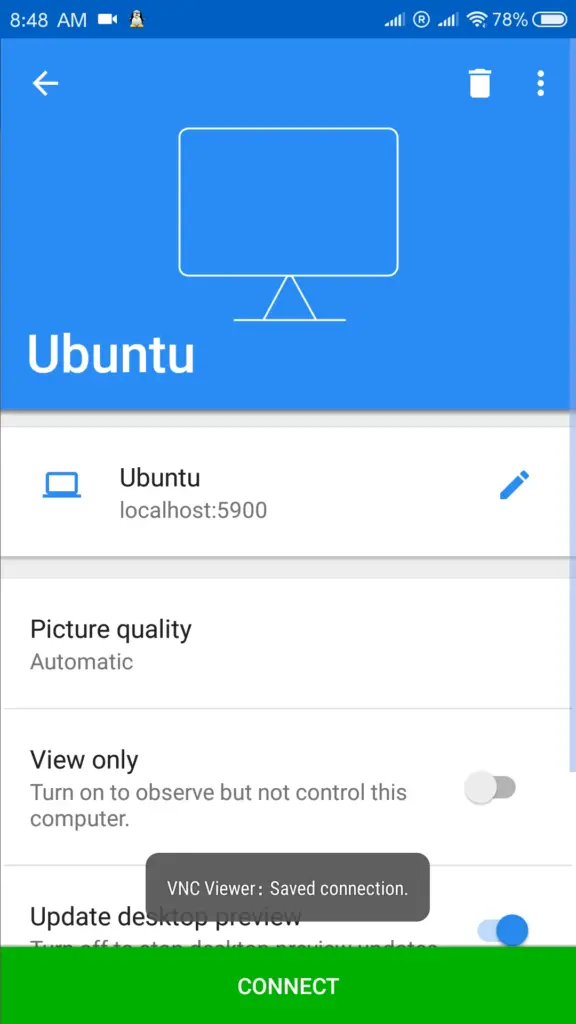
Click on the connect button.
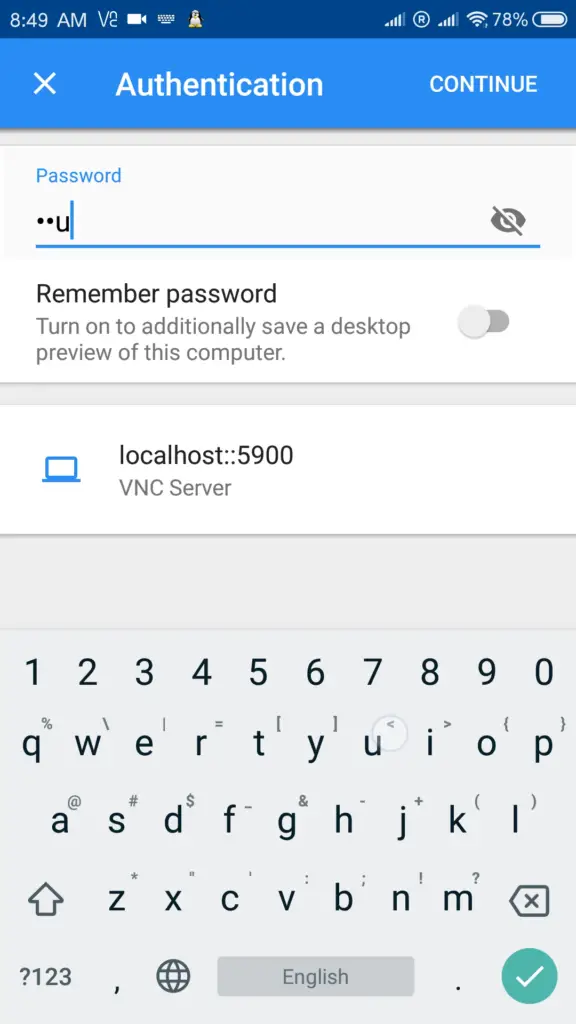
When the connection is established, you’ll be prompted to enter the password. Enter the password you configure in Linux deploy.
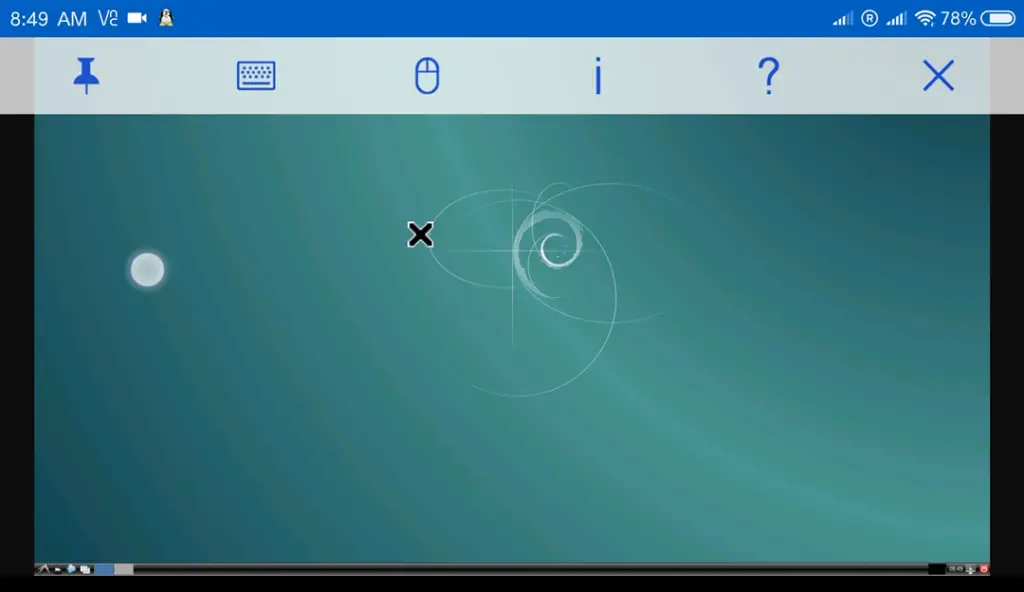
You need to have desktop visible on your screen. You will get something like this on your screen(depending on the distribution and desktop you installed)
Summary
In this post in order to run linux on android phone, the steps we executed are the following: Prepared an environment on the phone and configured it to be able to run Linux, downloaded the Ubuntu iso and in the end, run the Ubuntu on phone.
I hope you found the post interesting. Thank you for your time.