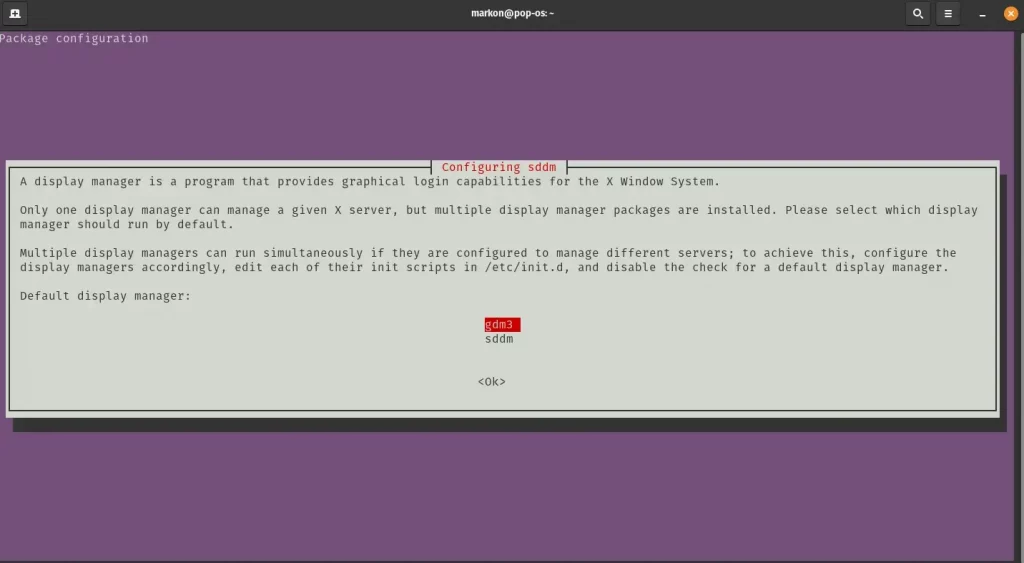Install KDE Plasma on Pop OS 20.04
Overview
The article is covering steps how you can install KDE Plasma on Pop OS 20.04. Pop OS by default comes with Gnome desktop environment, but it’s not “locked” to use only Gnome DE and like many other distros, you can install other desktop environments you like. So, if you’re fan of Pop!_OS distro and you prefer more KDE desktop over Gnome, you can install KDE Plasma on Pop OS just as that(or just want to try another DE on Pop OS to see will it work).
Pop!_OS is a free and open-source Linux distribution, based upon Ubuntu, featuring a custom GNOME desktop. The distribution is developed by Linux computer manufacturer System76. Pop!_OS is primarily built to be bundled with the computers built by System76, but can also be downloaded and installed on most computers.
Thing to consider before installing another Desktop Environment
Installing multiple Desktop Environments is not without risks. It requires time and some in-depth GNU/Linux knowledge in order to make ti all working smooth and to troubleshoot with ease, if some issues do come up. Here are some things that can pop-up when running more than one DE:
- The settings packages overlap so you can only have one DE pre-configured with the Gnome theming.
- You can end up with more than one instance of similar applications.
- It takes some tweaking to get a single manager working in multiple DEs
- Sometimes two different DEs will share the same configuration files causing strange things to happen, especially with theming
- These risks are greatly reduced by using a different user account for each DE.
In summary, running multiple DEs is possible and a great way to enjoy Pop OS but it requires a willingness to troubleshoot and work through minor problems. If you are the type of person who wants everything to “just work” out of the box, running multiple DEs might not be for you.
Installation process
The installation process is rather simple, in other words, we’ll be covering a simpler process were it doesn’t take much steps to install KDE Plasma on Pop OS(one command) and it doesn’t disrupt anything on the os - meaning, it won’t mess up anything with the Gnome DE, it won’t mess up any system files or anything like that.
Before running the installation, it’s necessary to update the system and install all the latest packages:
sudo apt update && sudo apt upgrade -y
sudo apt install kde-plasma-desktop
During the installation process, you should get one prompt where it will ask you to choose one display manager.
You can ahead and go with the first one - gdm3.
Once the installation is finished, it will not print a success message or anything like that. It will just finish, and if it shows no errors at the end, that means the installation is successful. Restart the machine and on the login screen change the DE at the bottom right and login. It should switch to KDE.
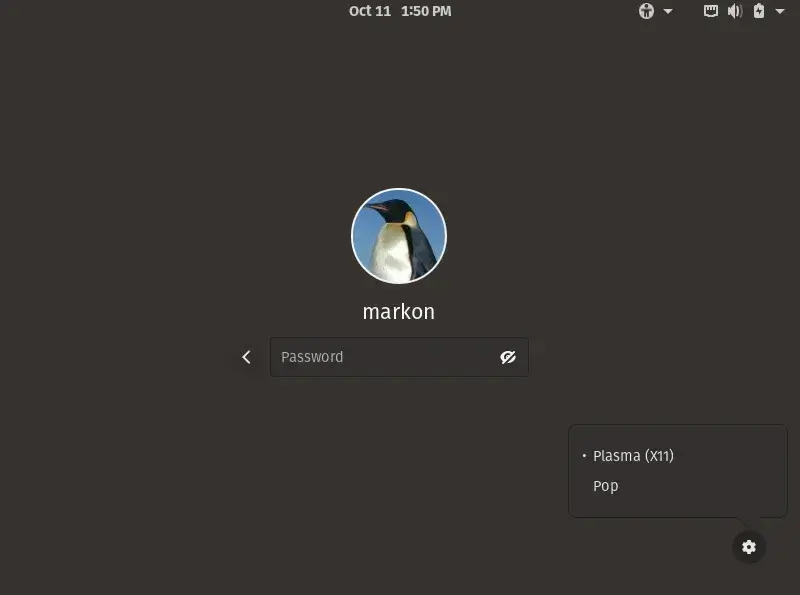

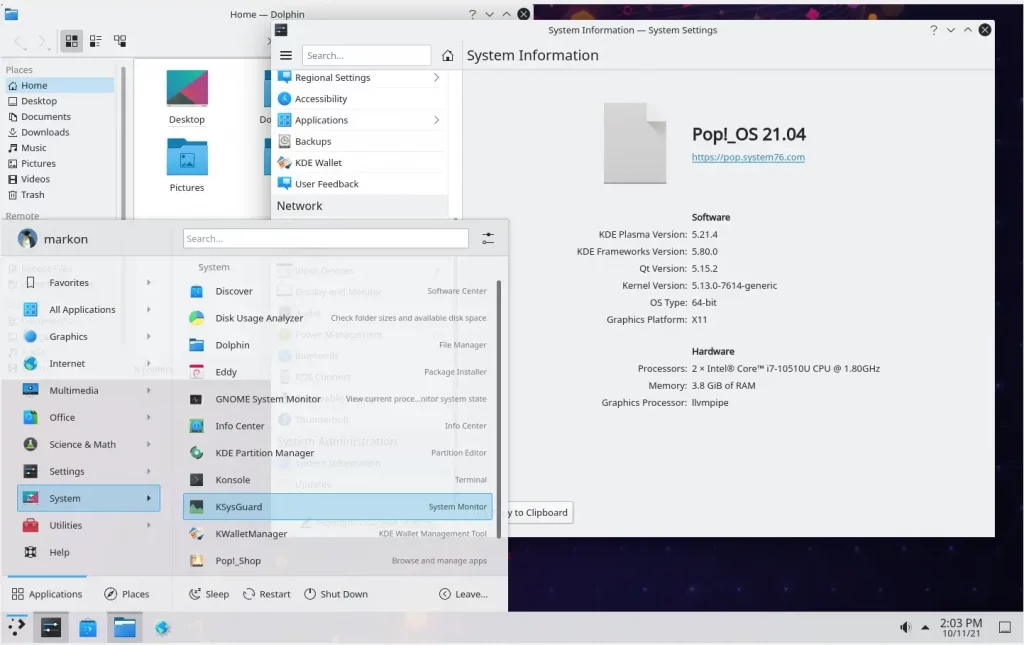
By running this command, you’ll install only the KDE plasma desktop on pop os with a minimum set of tools and applications that comes with KDE. So, you’re getting the KDE like experience but not the KDE experience 100%. This is the safest method to install KDE plasma without causing any issues that may occur.
Standard and full install
If you do want to have full KDE experience, you can install those desktop variations of course, just bear in mind, your mileage may wary and may require you to do some troubleshooting, but to avoid having less issues as possible, create a new account and install the stand or full desktops on the new account.
sudo apt install kde-standard
or
sudo apt install kde-full
Just to clarify again, please note, with standard and full installation, some issues may appear for you since these installations will install all the tools and apps that comes with KDE and they are going to run alongside GNOME apps. For that reason, you may experience some issues. That is, if you install KDE on the same account(your main account which you created while you installed POP OS).
The best practice to avoid having issues is if you create a new second account and on the new account your run full or standard installations.
Summary
This was the procedure how to install KDE Plasma on Pop OS 20.04. In this article we covered the method how to install kde plasma on pop os with one command and reviewed other versions of installations.
Thank you for your time…