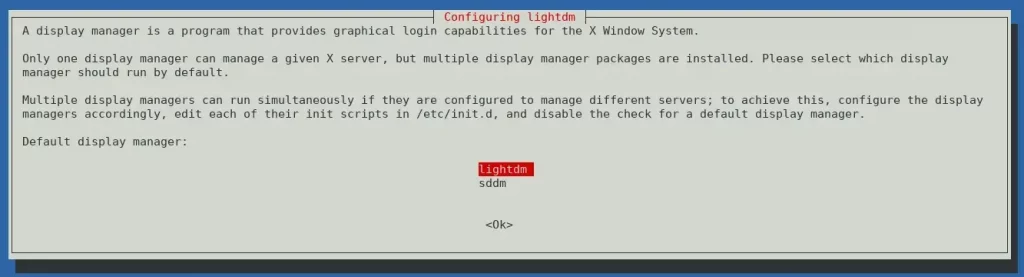Install Gnome on Debian 11
Overview
In this article we will cover the process how to Install Gnome Debian 11. That’s one of the most wonderful features that you can do with Linux. The ability to install multiple different desktop environments and to fully customize it per your liking.
Thing to consider before installing another Desktop Environment
Installing multiple Desktop Environments is not without risks. It requires time and some in-depth GNU/Linux knowledge in order to make ti all working smooth and to troubleshoot with ease, if some issues do come up. Here are some things that can pop-up when running more than one DE:
- The settings packages overlap so you can only have one DE pre-configured with the Gnome theming.
- You can end up with more than one instance of similar applications.
- It takes some tweaking to get a single manager working in multiple DEs
- Sometimes two different DEs will share the same configuration files causing strange things to happen, especially with theming.
These risks are greatly reduced by using a different user account for each DE. In summary, running multiple DEs is possible and a great way to enjoy Debian but it requires a willingness to troubleshoot and work through minor problems. If you are the type of person who wants everything to “just work” out of the box, running multiple DEs might not be for you.
Install Gnome on Debian 11 with Tasksel
Tasksel is a tool available for Debian and Ubuntu. It’s a tool that has software list with all packages included for each software. Essentially, it automates the entire installation process. Tasksel also has all major desktop environments(Gnome, KDE, XFCE, MATE, Cinnamon ) ready to install. If you don’t have tasksel, you can install it using the command bellow:
sudo apt install tasksel
Taskel is a terminal based software, so it runs within the terminal once you start it. Also, tasksel requires sudo to install some of the software, such as the desktop environments.
sudo tasksel
When you run the tasksel, first a software selection will show up. Here you need to choose which desktop environment to install.
In the selection screen, you’ll be presented with several Desktop environments to choose(you can even choose multiple right away and have couple of them installed). Then select the GNOME option and navigate to OK to run the installation.
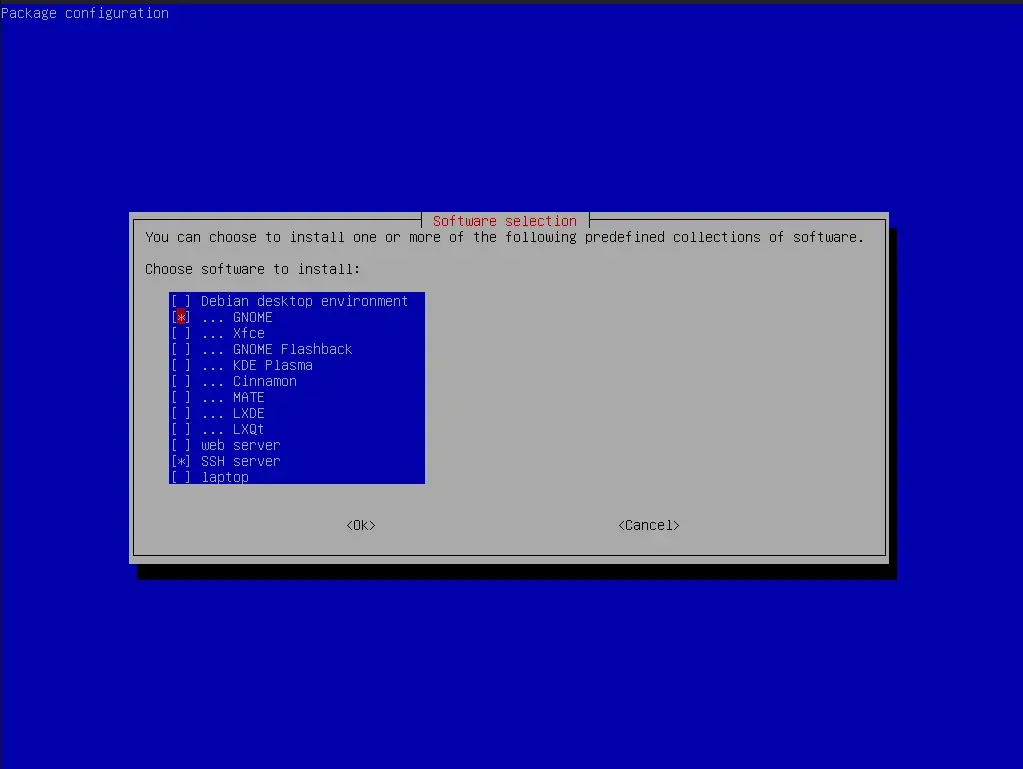
The installation process will take couple of minutes to install and during the installation process, you may get a prompt where it will ask you to choose which display manager to choose to run and manage the Gnome desktop if you have multiple desktop managers installed. I have that case and I choose the lightdm(if you get a choice for gdm, I suggest to go with the gdm display manager since it is the official display manager for Gnome environment).
Don’t worry if you don’t get this prompt, if that happens then that means that the installation has went with gdm display manager by default.
Select the display manager to finish the installation. Once the installation is complete, the tasksel will close and return to the regular terminal. When you see that, that means that the installation is done and after that you need to restart your PC/Laptop.
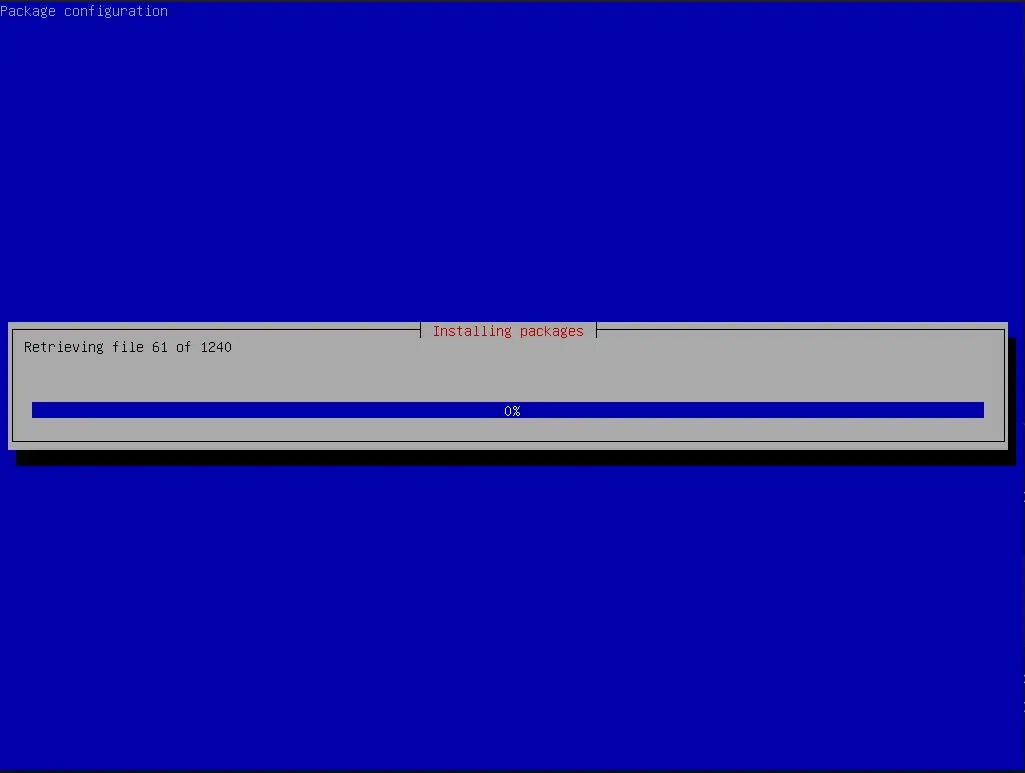
On the next boot and when you reach the login screen/lock screen… On the login screen you choose which desktop you want to run. And that is it.
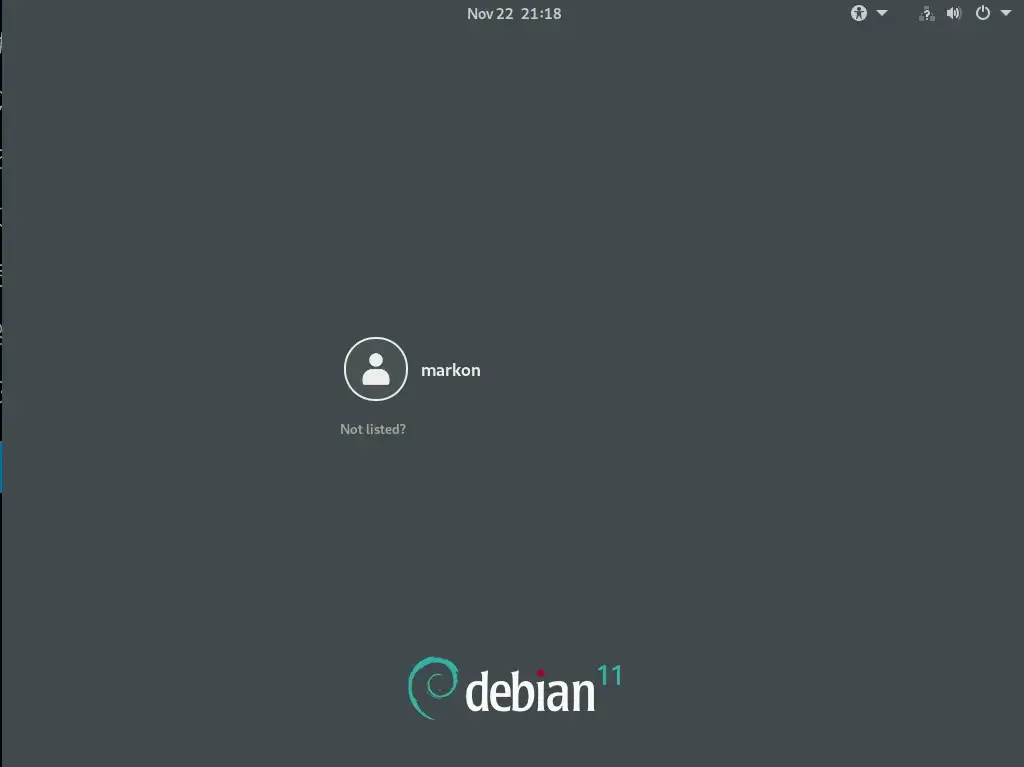
Install Gnome on Debian via apt package manager
This process is also quite simple and straightforward. Debian has Gnome packages by default in it’s repositories and so to install ti via apt, run this command as sudo and that’s it:
sudo apt install gnome/stable
When the installation is complete, there’ll be no messages as well, just a new empty line in terminal will appear and that’s the sign the installation is done and again, when you see that, just reboot the machine and you should see a Gnome screen on the next boot.
Summary
To summarize the post, we’ve performed the following - Covered the steps how to Install Gnome on Debian 11 with two methods, via the Tasksel tool and with apt package manager.
Thank you for your time…