How to install Cisco packet tracer on Linux Desktop
Overview
Here in this post we will cover the process on how to install Cisco Packet Tracer on Linux Desktop. First we will go through the setup process for the Debian based distros, meaning that this procedure will apply for the Debian, Linux Mint , Ubuntu and etc. With these steps you can install Cisco Packet Tracer on Debian, Linux Mint, Ubuntu and other Debian/Ubuntu based systems.
Another network simulation you can try out as well is GNS3(free as well. You can check the installation and how it looks on this post.
Requirements:
- Cisco Packet Tracer installation file
- Libpng12 library package
Bellow is a video tutorial as well:
Install Cisco packet tracer on Linux Desktop
Downloading the installation file
We need to download the installation file. The Cisco Packet Trace is free to use, and to acquire the installation is quite easy. I acquired the copy of the software from the official Cisco site, it only requires for you to create an account on the site, which is also available and free. Also, you can find the software available on other alternative sources.

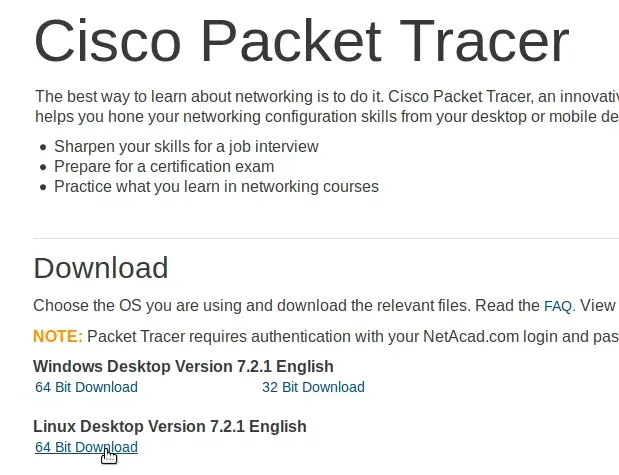
Extracting the archive and running the installation
After you downloaded the installation, we now need to use the terminal. Run the terminal and navigate to the folder where the file is downloaded, in this case it is in Downloads folder:
cd Downloads
Now we will extract the installation from the archive, for that we need to use the following command:
tar xvzf PacketTracer7.2.1forLinux64bit.tar.gz -C PacketTracer/
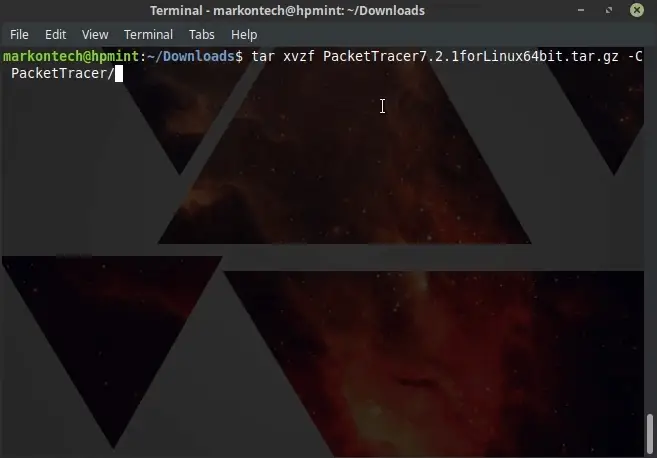
I created a new separate folder PacketTracer and in the command, I set the parameter to extract all the files in that folder. While still in the Downloads folder, we need to go the new folder we created, PacketTracer :
cd PacketTracer
In this folder run the install file.
./install
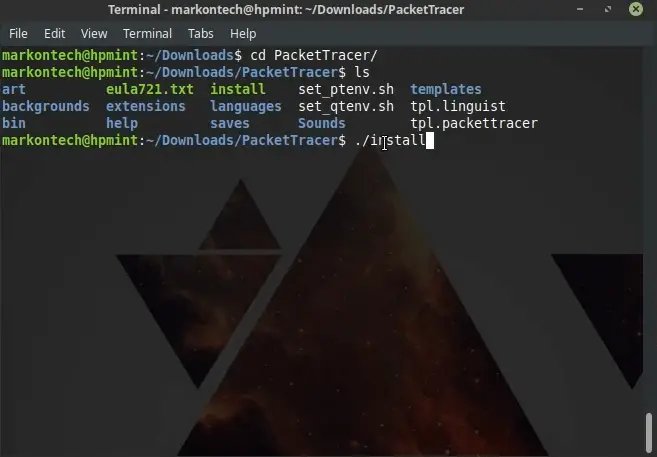
When you start the installation, hit space to pass the license agreement, accept the agreement in the end. After that, the installation will prompt you to use the default installation location or another which you can specify, but we will go with the default location. Then, installation will ask for your root password. Provide your root password.
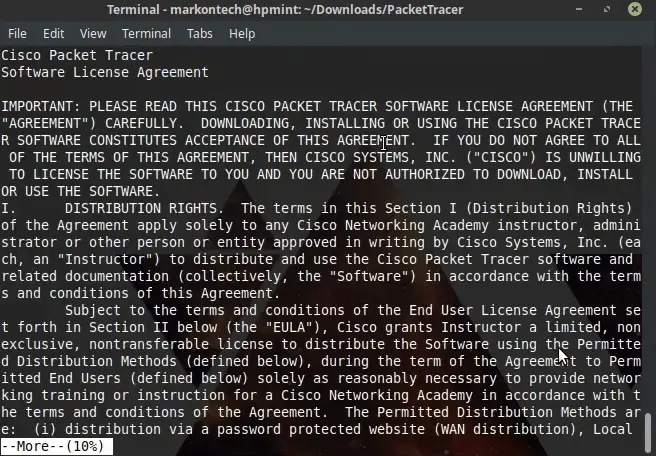
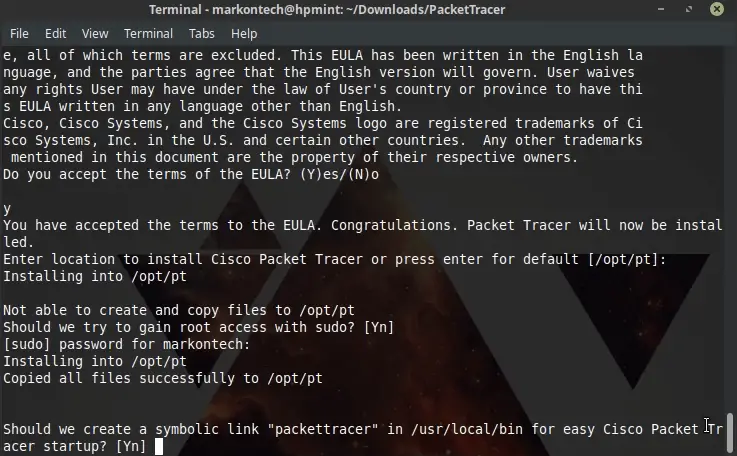
Installing the missing library package
The installation will finish quickly, but we will not be able to run it yet and the shortcut which installation has created is not working, so we need to fix that as well.
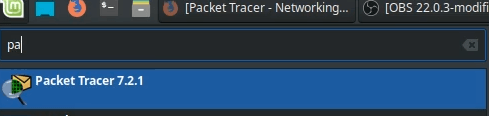
We can run the software using the terminal. Software is located in the /opt/pt/bin folder. Command to navigate to the Cisco Packet Tracer executable file:
cd /opt/pt/bin
But, if we try to run the software, we will get an error saying that a library is missing . We need to acquire that library package and install it.
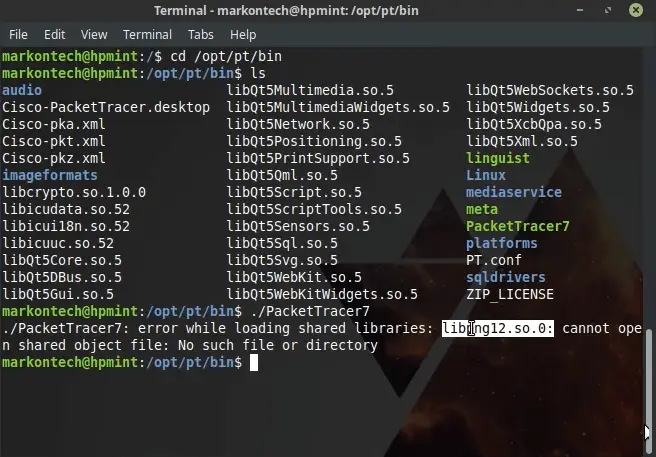
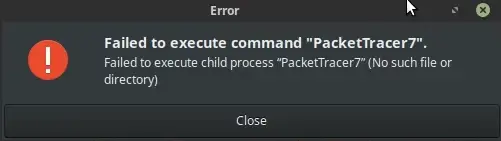
Link to the library package to download it: Download the library

We need to choose the package for the right PC architecture we have on our PC. In our case, it is amd64 which is a 64 bit version. When you download the package, just run it(double click on it) and the system will run the installation process.
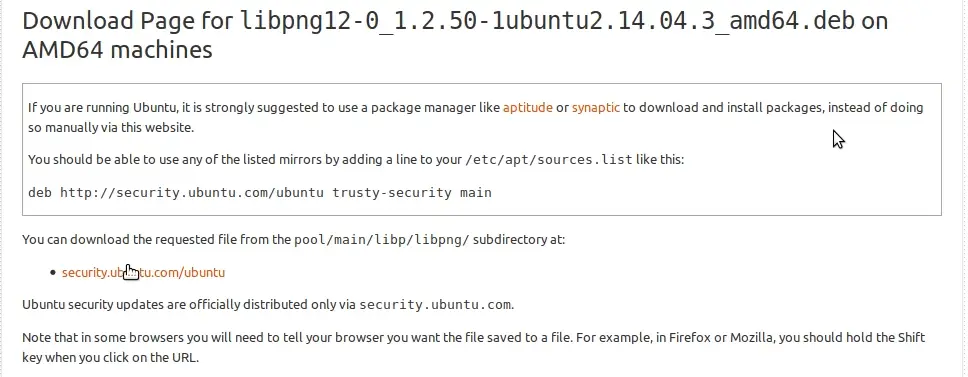
A new prompt window will appear, it will display the package. On the bottom right corner you’ll have the option to install the package. Click on it and it will ask for the root password.
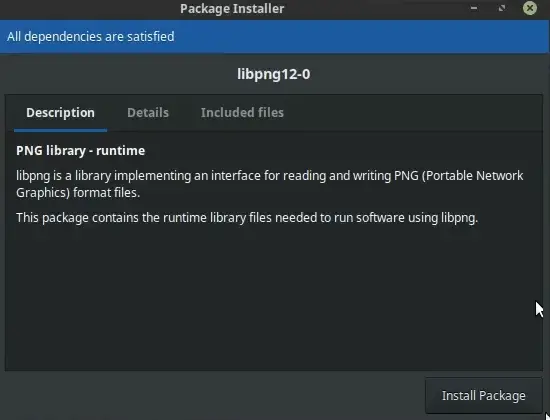
Running the Cisco Packet Tracer and creating a new shortcut
After we installed the library, we’ll be able now to run the Cisco Packet Tracer. We can run ti from the terminal. Since we installed the Cisco Packet Tracer version 7.2.1, the software will first prompt you to login with your netacad account in order to continue. But, if you don’t need to use the account anymore, you can use the Packet Tracer with the Guest login. Click on the Guest Login button on the bottom right corner. You’ll get a timer of 10 seconds. Wait for it and after that you’ll be able to use the software.
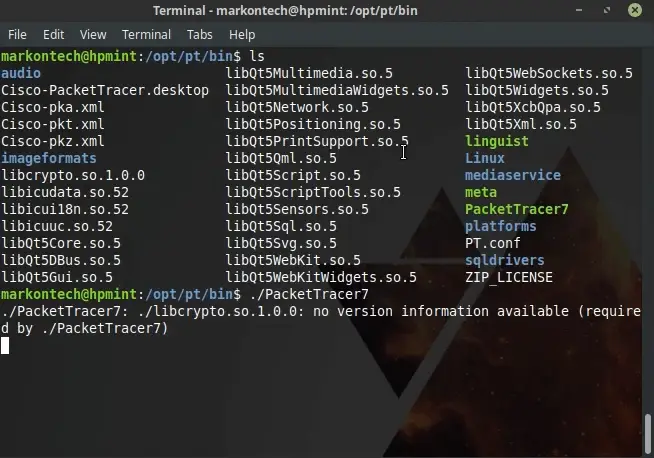
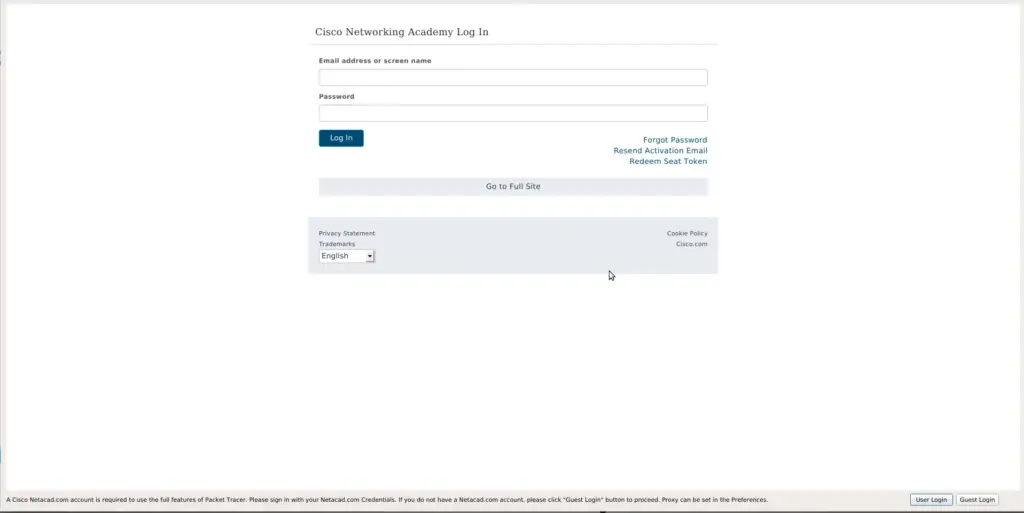
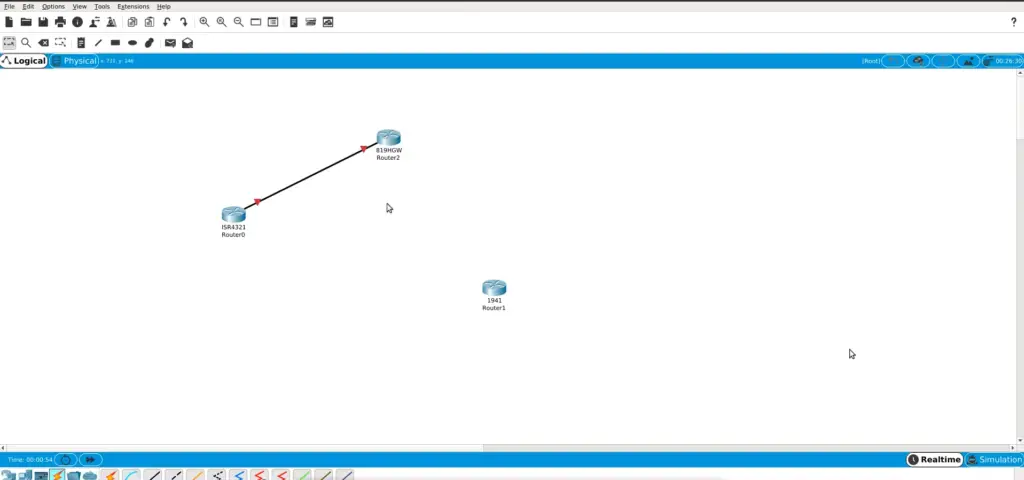
What is left is to fix the shortcut. Actually, instead, we will create a new shortcut. Go to the /opt/pt/bin folder and copy to the dekstop a file CIscoPacketTracer.desktop. We need to edit that file with a text editor. You can use nano, gedit or some other. In this example, we used the gedit. So, start the terminal again and navigate to the Desktop:
cd Desktop
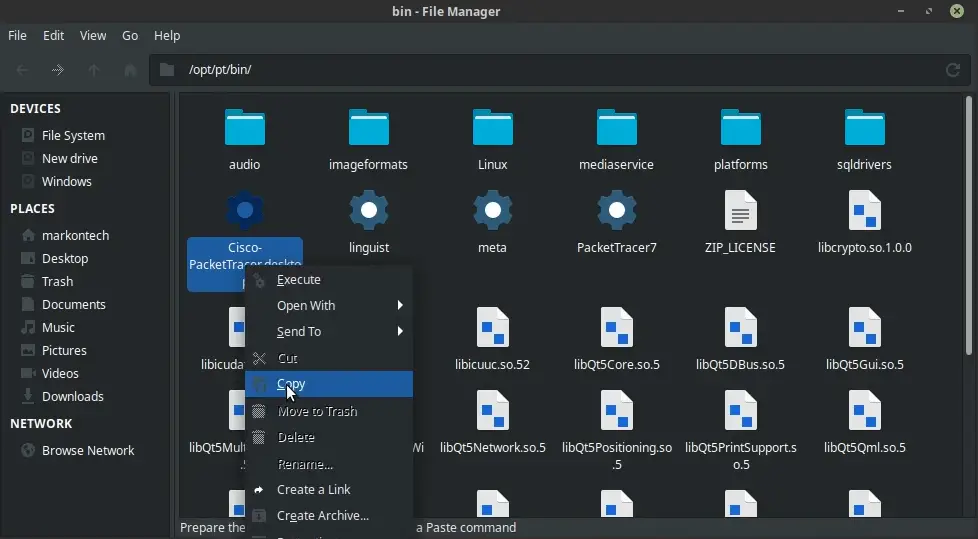
Then run the command the edit the file with a gedit text editor:
gedit CiscoPacketTracer.desktop
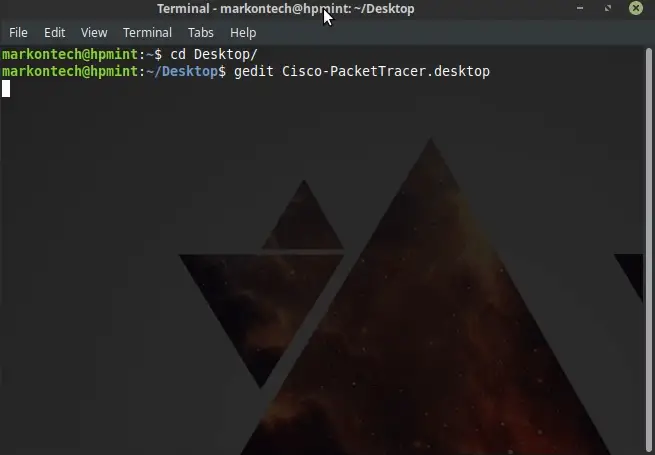
Now, edit the Exec= line and add the location of the Cisco Packet Tracer executable and that is /opt/pt/. Save the file, exit the text editor.
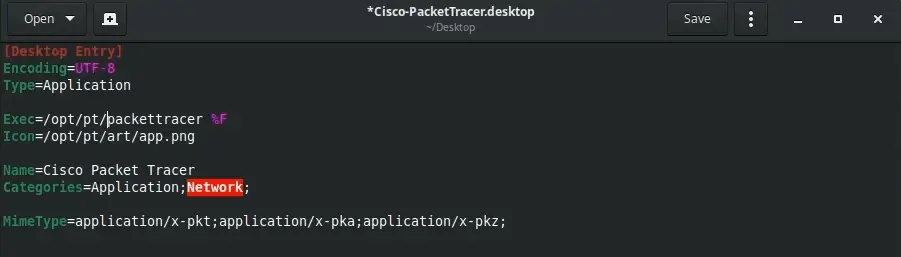
Next step is to convert that new shortcut into the executable. Use the command:
sudo chmod +x CiscoPacketTracer.desktop
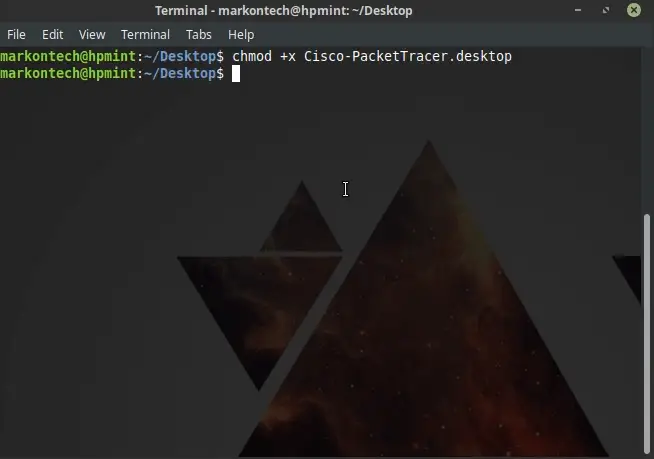
And test the new shortcut.
Now, only thing left to do is to move the new shortcut we created to the applications folder in order for our new shortcut to show up in the start menu - this is optional. Use the command:
sudo mv CiscoPacketTracer.desktop /usr/share/applications

Test the shortcut again from the start menu. You can delete the old shortcut and enjoy your virtual network lab.
Summary
With these steps we performed the procedure how to install cisco packet tracer on linux desktop. The steps we executed on this post can be used to install cisco packet tracer on debian, mint and ubuntu.
Thank you very much for your time. I hope you found the post useful.